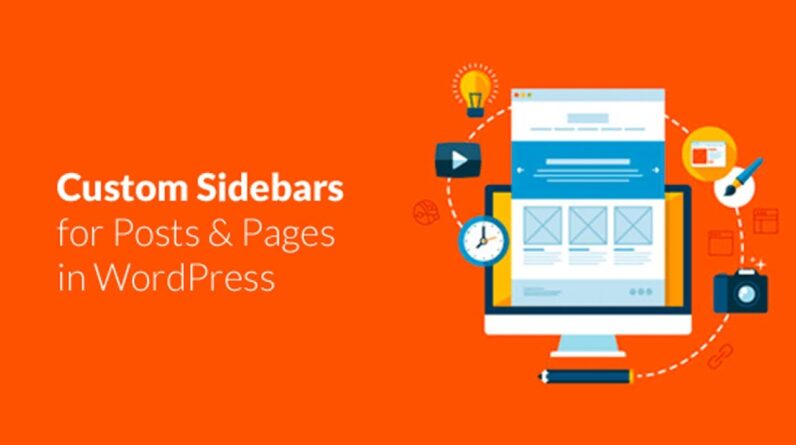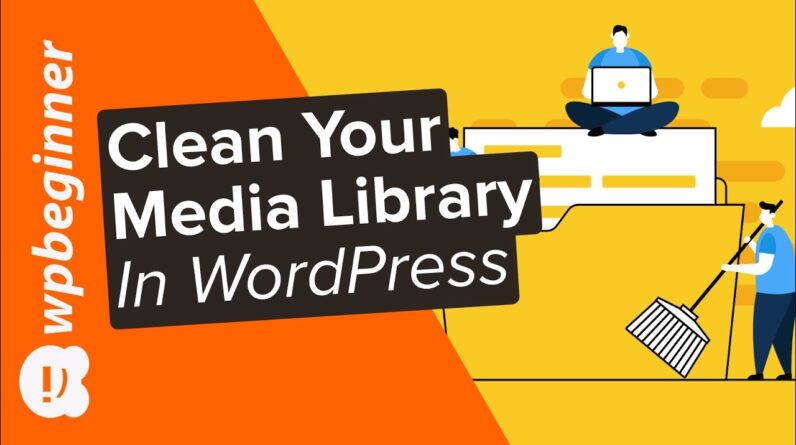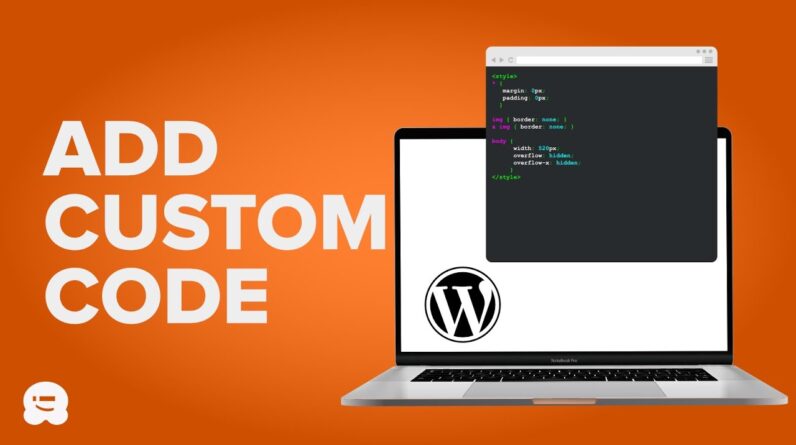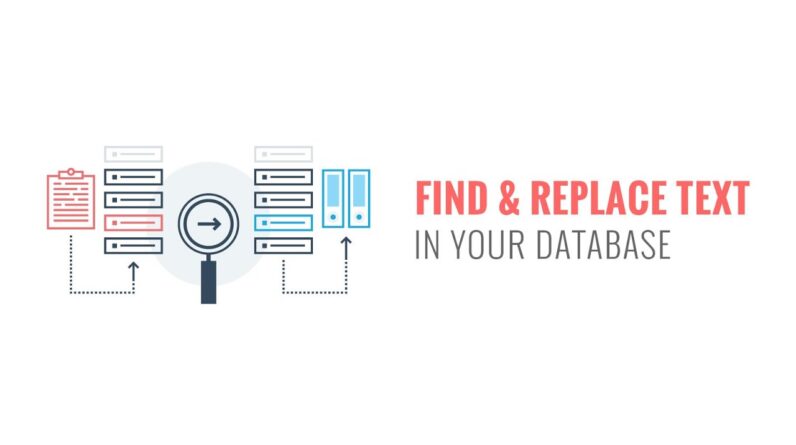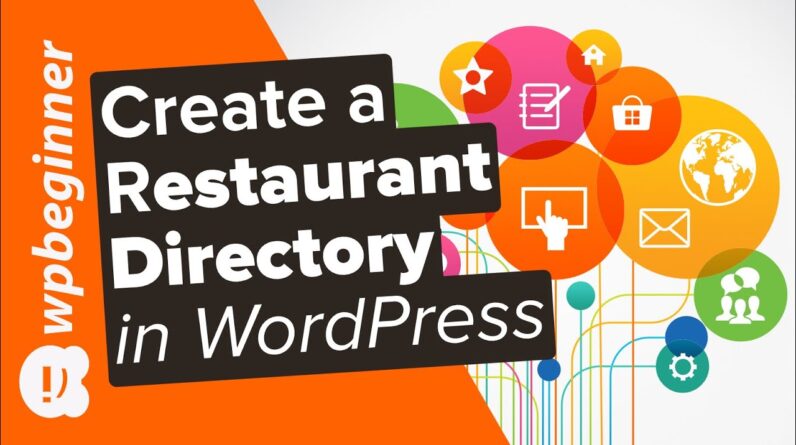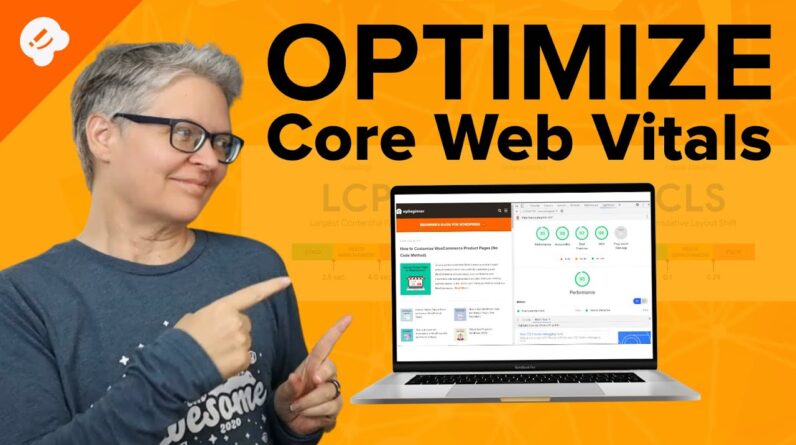aaa
Do you have a large number of pictures you are looking to add to your site but it is not displaying how you want? Most people want to have their images grouped in columns and rows with the ability to upload multiple images at once. In this video we will show you how to create an image gallery in WordPress to make your photos look even better.
►WPForms https://wpforms.com/
►How to Create an Image Gallery in WordPress https://www.wpbeginner.com/beginners-guide/how-to-create-an-image-gallery-in-wordpress/
–Top Resources–
Use Promo Code WPBVIP
►Best WordPress Contact Form Plugin https://wpforms.com/wpbeginner
►Best WordPress Analytics Plugin https://www.monsterinsights.com/
►Best Lead Generation Plugin https://optinmonster.com/
►Best WordPress SEO Plugin https://aioseo.com/
►Best Landing Page Builder for WordPress https://www.seedprod.com/
►Best WordPress Giveaway Plugin https://rafflepress.com/
–Related Videos–
►WordPress Tutorial – How to Make a WordPress Website for Beginners https://www.youtube.com/watch?v=DvbFBxKcORA
►WordPress Gutenberg Tutorial: How to Easily Work With the Block Editor https://www.youtube.com/watch?v=JjfrzGeB5_g
►What is SEO and How Does it Work? https://www.youtube.com/watch?v=JjfrzGeB5_g
►How to Install a WordPress Theme https://www.youtube.com/watch?v=ZIPQRQLAz90
For the first method we will use the built in WordPress gallery system. Start by editing the post or page that you want to create your image gallery on. Click the ‘Add Media’ button to upload the images you want to add, click the select files button to begin the upload process for your images.
You can either click and drag the images or using the control or shift keys to select multiple images at once. With the images uploaded and automatically selected with your upload, you will want to click the create gallery link on the left hand side. This will allow you to customize your image gallery to a small extent and once it is ready you can insert it on to the page.
The second method we will use is a plugin called Envira Gallery, if you do not know how to install a plugin you would want to take a look at our guide:
http://www.wpbeginner.com/beginners-guide/step-by-step-guide-to-install-a-wordpress-plugin-for-beginners/
To use this plugin you will go under Envira Gallery, Add New, and select the files from the source of your choice. This plugin gives you more control over how your image galleries are dislayed to your users.
Text version of this tutorial
http://www.wpbeginner.com/beginners-guide/how-to-create-an-image-gallery-in-wordpress/
If you liked this video, then please Like and consider subscribing to our channel for more WordPress videos.
Check us out on Facebook
https://www.facebook.com/wpbeginner
Follow us on Twitter
Tweets by wpbeginner
Checkout our website for more WordPress Tutorials
http://www.wpbeginner.com
bbb
source