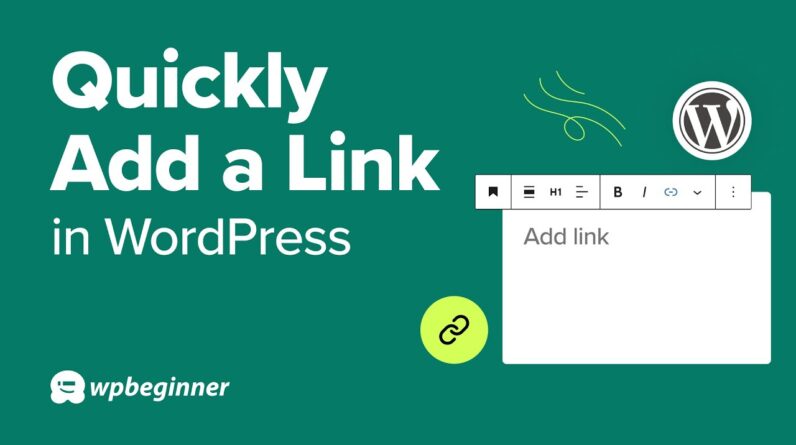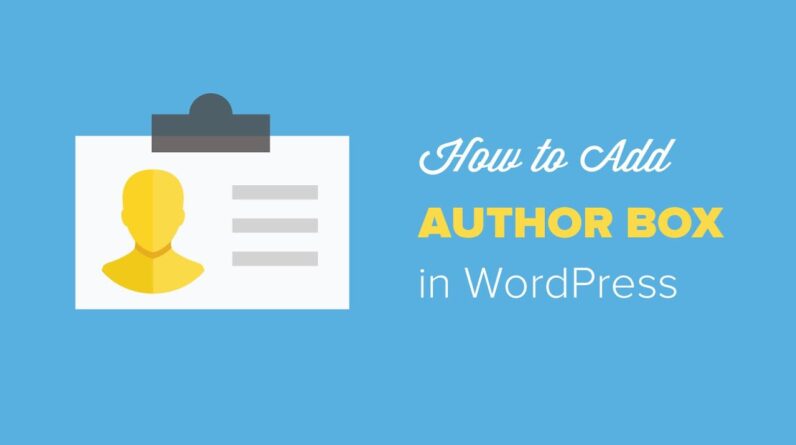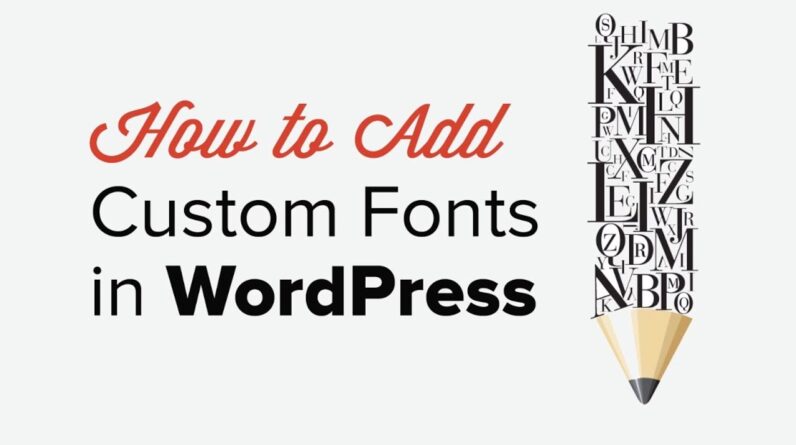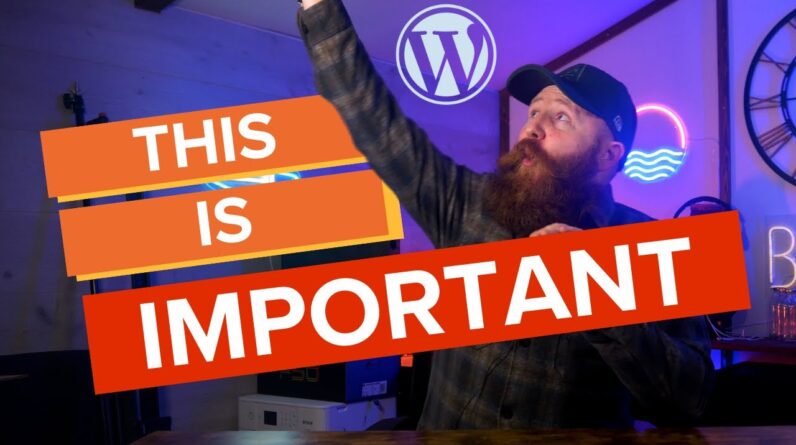Want to know how to install a WordPress theme?
As a beginner, you may not be sure how to add a new theme, install a premium theme from another site, or which theme is active at the moment. In this guide, we’ll show you how to install a WordPress theme.
–Links–
►Written Tutorial – How to Install a WordPress Theme https://www.wpbeginner.com/beginners-guide/how-to-install-a-wordpress-theme/
—————————-
►MonsterInsights https://www.monsterinsights.com/ Promo Code WPBVIP
—————————-
–Top Resources–
Use Promo Code WPBVIP
►Best WordPress Contact Form Plugin https://wpforms.com/wpbeginner
►Best WordPress Analytics Plugin https://www.monsterinsights.com/
►Best Lead Generation Plugin https://optinmonster.com/
►Best WordPress SEO Plugin https://aioseo.com/
►Best Landing Page Builder for WordPress https://www.seedprod.com/
►Best WordPress Giveaway Plugin https://rafflepress.com/
–Related Videos–
►WordPress Tutorial for Beginners (No Coding Required) https://www.youtube.com/watch?v=Jt8_0YpTJNM
►WordPress Tutorial – How to Make a WordPress Website for Beginners https://www.youtube.com/watch?v=DvbFBxKcORA
►WordPress Gutenberg Tutorial: How to Easily Work With the Block Editor https://www.youtube.com/watch?v=JjfrzGeB5_g
►What is SEO and How Does it Work? https://www.youtube.com/watch?v=JjfrzGeB5_g
►How to Install a WordPress Theme https://www.youtube.com/watch?v=ZIPQRQLAz90
Timestamps
00:00 Intro
00:40 How to log into your WordPress Website
01:07 Method 1: How to install a free theme from WordPress dashboard
04:54 Method 2: How to upload a premium theme to WordPress
07:24 How to make your theme look like the demo
TO edit your site’s theme you would first want to log into your WordPress site, to do this you would log into your WordPress site. If you don’t know how to log into your site, you would go to your domain and add /wp-admin to go to your login page where you can insert your login information.
Under Appearance, Themes you would normally only see one theme if you have one installed or a list of all of the themes you have installed on your site. You can use the add new button in the top left to see all of the free and freemium themes available to you from the WordPress repository.
Should you not be able to see the same themes or are unable to install plugins then you are likely on WordPress.com instead of WordPress.org which we cover. For a comparison of WordPress.com and WordPress.org you would want to take a look at our article below:
https://www.wpbeginner.com/beginners-guide/self-hosted-wordpress-org-vs-free-wordpress-com-infograph/
If you are wanting to use a premium theme, then you would download the theme from the theme provider, and go back to your WordPress admin area under Appearance, Themes, and once you click add new the button should update to the option to upload your downloaded zip file for your theme.
To make your theme look like the demo we would recommend taking a look at your theme’s documentation for if they have a recommendation for a starter pack or if they have demo content. If you’re using the Astra theme then we would recommend installing their Starter Templates for getting the template set up.
For the next video in this setup, we would recommend taking a look at our video below:
If you liked this video, then please Like and consider subscribing to our channel here for more WordPress videos.
https://www.youtube.com/subscription_center?add_user=wpbeginner
Feel free to take a look at the written version of this tutorial here:
https://www.wpbeginner.com/beginners-guide/how-to-install-a-wordpress-theme/
— Related Content —
-WordPress Tutorial [UPDATED] – How to Make a WordPress Website for Beginners https://www.youtube.com/watch?v=DvbFBxKcORA
Join our group on Facebook
https://www.facebook.com/groups/wpbeginner
Follow us on Twitter
Tweets by wpbeginner
Check out our website for more WordPress Tutorials
http://www.wpbeginner.com
#WordPress #WordPressTutorial #WPBeginner
source