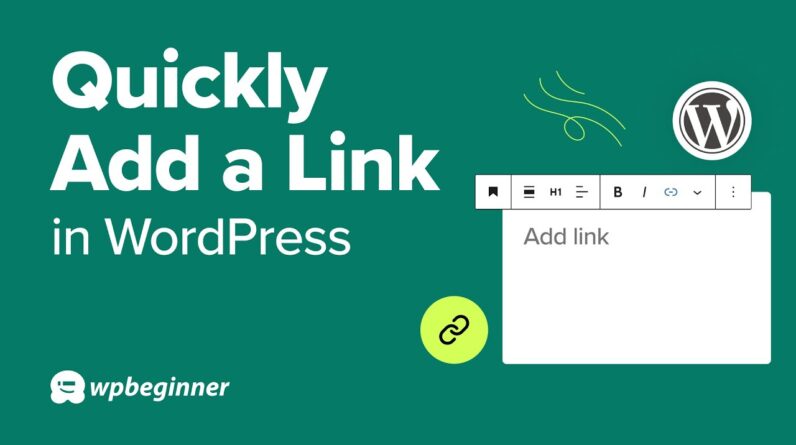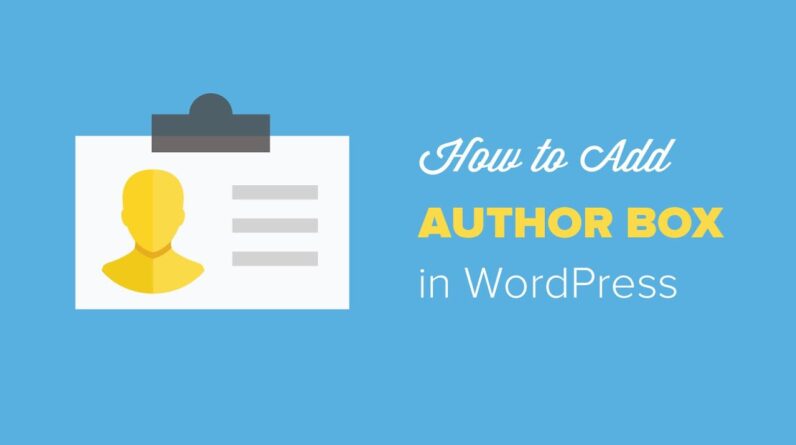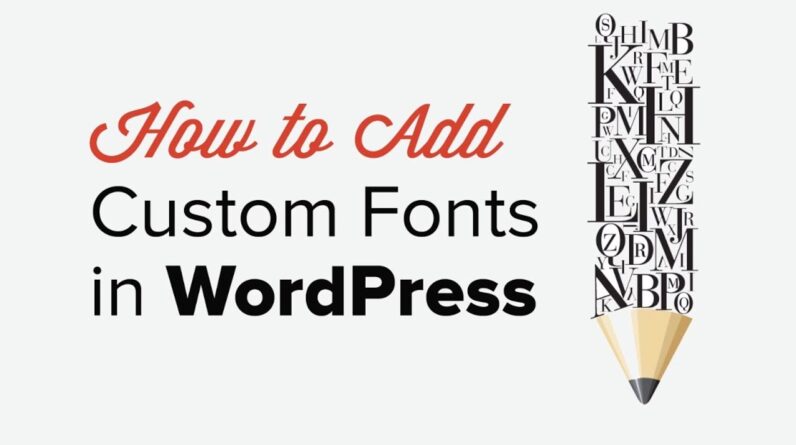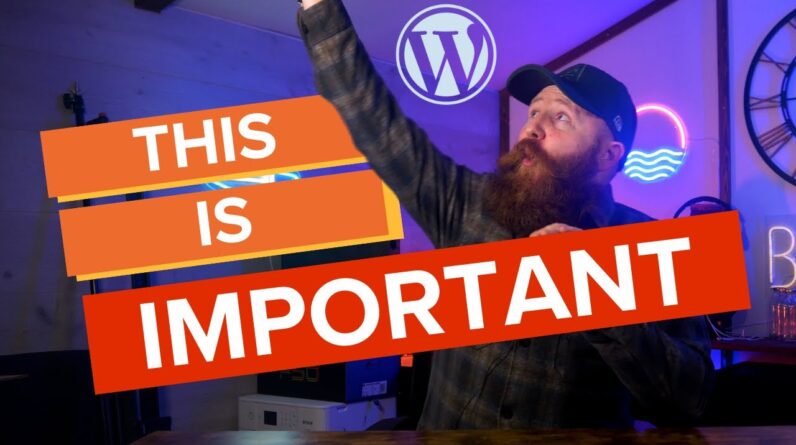aaa
Are you looking to create an Amazon affiliate store with WordPress? An Amazon affiliate store allows you to sell products from Amazon.com as an affiliate and earn a commission on each sale. This allows you to focus on writing your content and driving traffic to your site. In this article, we’ll show you how to build an amazon affiliate store using WordPress.
This video is sponsored by MonsterInsights, a powerful plugin to help you use your analytics information to the fullest, take a look at MonsterInsights here:
=================================
https://www.monsterinsights.com/
=================================
For our discount, use our code: WPBVIP
For getting started, we would recommend hosting your site if you don’t have a host already with BlueHost. You can sign up with our affiliate link below, using this link will reward us for referring you to BlueHost who we would normally recommend to most beginners.
https://www.wpbeginner.com/refer/bluehost/
Once you have the site installed, you can install and activate the WooCommerce plugin and it will bring up the setup wizard. If you are planning to sell your own products on your site we would recommend going through the steps in this wizard but for this guide, we will assume there are no personal products and skip the setup wizard.
Next, you will want to go to Amazon’s affiliate site and click the join for free button, it will use your current Amazon account or you will have the option to create an amazon account if you do not have one already. Once you fill out the application Amazon will review your application and if approved you will have 180 days to get 3 sales otherwise, you would be removed from the program. If it is not active already, we would recommend enabling your Amazon toolbar when viewing Amazon as it is an easy way to grab your affiliate link from the product page itself rather than searching somewhere else for it.
We can now go back to your WooCommerce site and start setting up products. If you go under Products, Add New you can add a title for the product and change the product data to External/Affiliate product. Add the product URL and it will add a link to the product on Amazon. Amazon currently does not allow you to copy the content or images used on the product page, you would need to either access them using an API or go to the manufacturer’s site to gather the information.
As you set up your store, if you are interested in tracking your conversions, we would recommend taking a look at MonsterInsights. It is a powerful tool for tracking not only your sales but also your site’s analytics.
If you liked this video, then please Like and consider subscribing to our channel here for more WordPress videos.
https://www.youtube.com/subscription_center?add_user=wpbeginner
Feel free to take a look at the written version of this tutorial here:
https://www.wpbeginner.com/wp-tutorials/how-to-build-an-amazon-affiliate-store-using-wordpress/
Join our group on Facebook
https://www.facebook.com/groups/wpbeginner
Follow us on Twitter
Tweets by wpbeginner
Check out our website for more WordPress Tutorials
http://www.wpbeginner.com
00:00 Intro
01:04 How to get hosting for your WordPress Website
03:28 How to install WooCommerce plugin
04:13 How to create an Amazon Associates account
07:00 How to create a product using Amazon affiliate link
09:02 How to track analytics on your WordPress site
#WPBeginner #WordPress #AmazonAffiliateStore
bbb
source