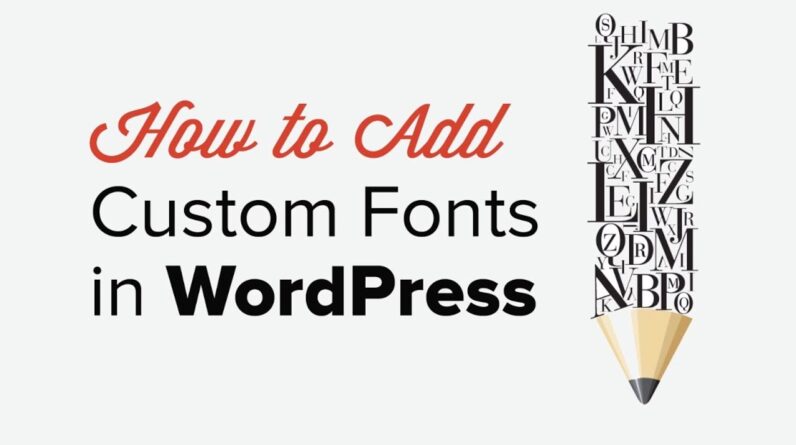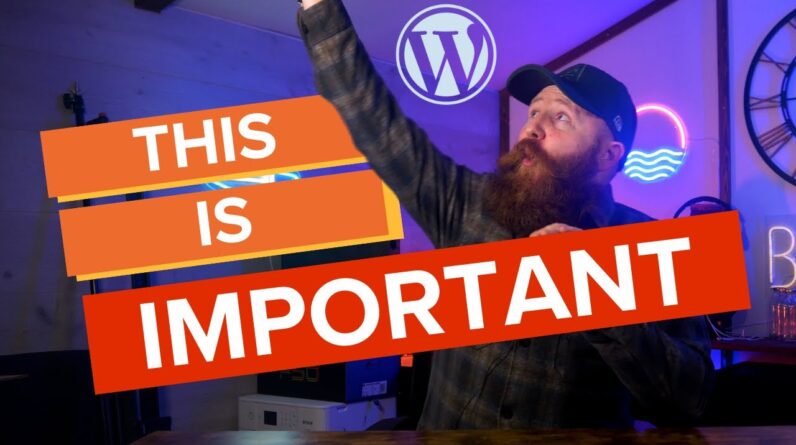aaa
Learn how to change your WordPress password in this video. We’ll use 3 methods so you can reset your password in WordPress quickly.
Method one is in the WordPress profile area.
Method two is the “forgot your password” method.
Method three is more advanced and uses phpMyAdmin area to reset your WordPress password.
For the first method we will go to the WordPress admin area and under Users, Your Profile we will click the generate password button. This will generate a strong password for you that you can change should you want.
The second method, if you don’t have access to your admin area, you can go to your login page and use the forgot password link at the bottom to send yourself a reset password email. The email will have a link allowing you to reset the password to what you would like it to be and then direct you to the login page.
If you don’t receive the forgot password email then you can log in to your hosting provider for the third method in this video. In your hosting area, you should be able to find a phpMyAdmin area to get to your site’s database. In the database, you will go to the users table and edit your user. Set the password field to the password you would like and set the dropdown for the field to md5 and press Go at the bottom.
If you would prefer the written version of this article, feel free to take a look at our written tutorial here:
https://www.wpbeginner.com/beginners-guide/how-to-change-your-password-in-wordpress/
If you liked this video, then please Like and consider subscribing to our channel here for more WordPress videos.
https://www.youtube.com/subscription_center?add_user=wpbeginner
Check us out on Facebook
https://www.facebook.com/wpbeginner
Follow us on Twitter
Tweets by wpbeginner
Check out our website for more WordPress Tutorials
http://www.wpbeginner.com
#WordPress #WordPressTutorial #WPBeginner
bbb
source