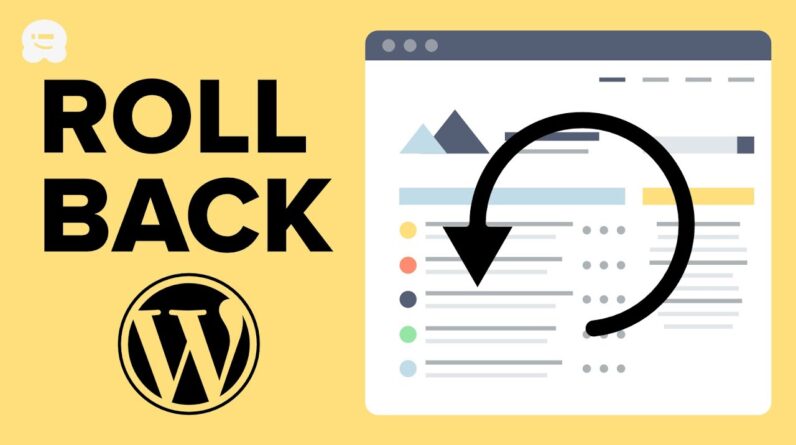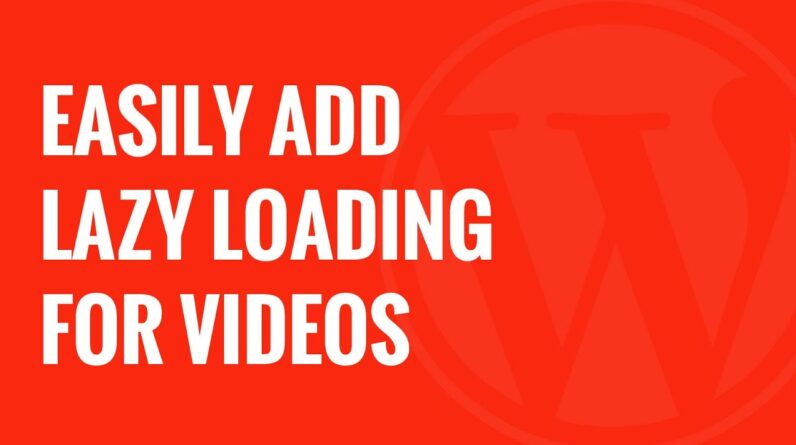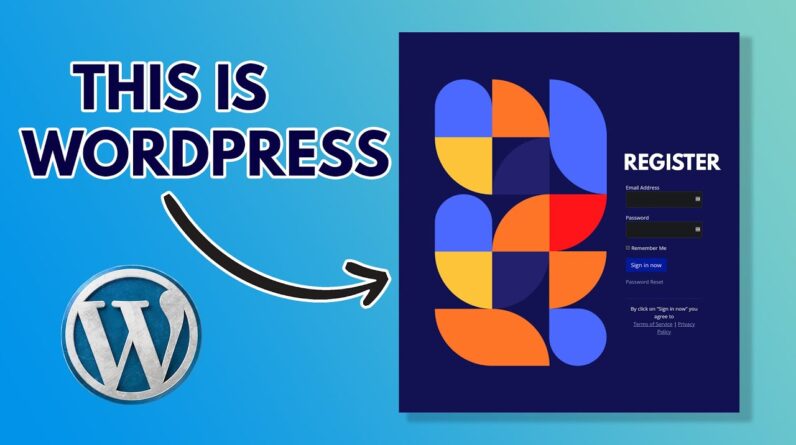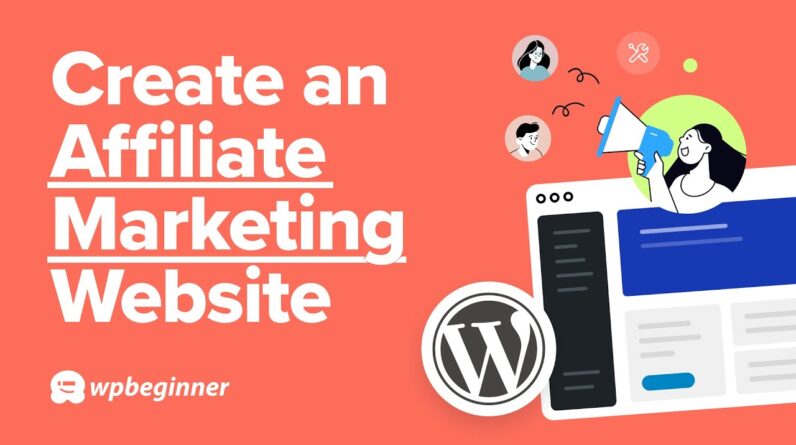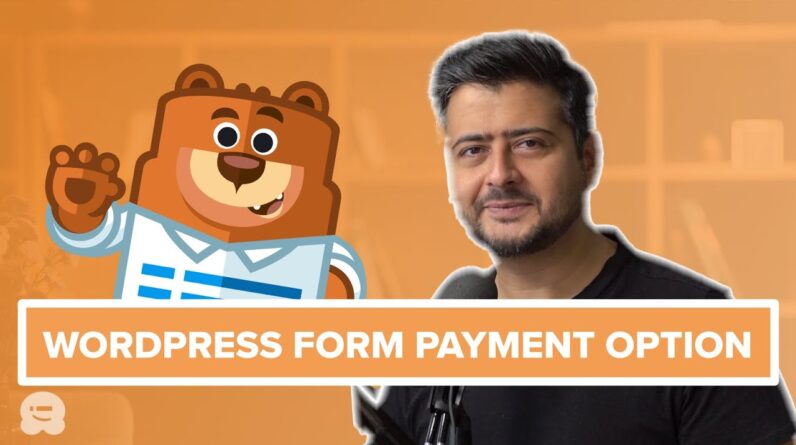aaa
Do you want to create a custom login page for your WordPress site? A custom login page lets you customize the page for users to sign up for your site instead of using the default WordPress login page. In this article, we will show you how to create a custom login page for WordPress without writing any code.
Timestamps
00:00 Intro
00:18 Method 1: Use Theme My Login
02:15 Method 2: how to add custom login with WPForms
05:30 Add custom login in sidebar
For the first method in our video, we will be using the Theme My Login plugin found here:
With that installed and activated the plugin will attempt to use your theme’s styling to create a login page. You can customize the plugin’s settings under the TML settings area. This allows you to allow custom emails and even redirection through the plugin.
For our second method, we will be using the premium version of WPForms found here:
https://wpforms.com
You will be given a zip file that you would upload under Plugins, Add New, and click the upload button at the top of the page. Activate the plugin and it will take you to the WPForms welcome page. Activate the product key for the site and in the addons area, we will activate the user registration addon.
With the plugin and it’s addon active, create a new form, name it, and create a new User Login Form. By default it will have a username and password field set up for use and in the settings you can decide where the user goes after logging in. All you need to do now is go to a page, add any customizations you would like, and then click the add form button to select and insert the code for your form to appear on that page when you publish it.
Text version of this tutorial
http://www.wpbeginner.com/plugins/how-to-create-custom-login-page-for-wordpress/
If you liked this video, then please Like and consider subscribing to our channel for more WordPress videos.
Check us out on Facebook
https://www.facebook.com/wpbeginner
Follow us on Twitter
Tweets by wpbeginner
Check out our website for more WordPress Tutorials
http://www.wpbeginner.com #WordPress #WordPressTutorial #WordPressTips
bbb
source