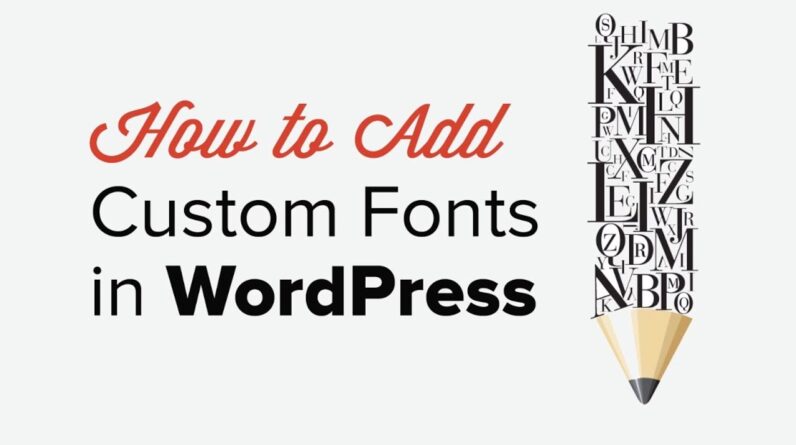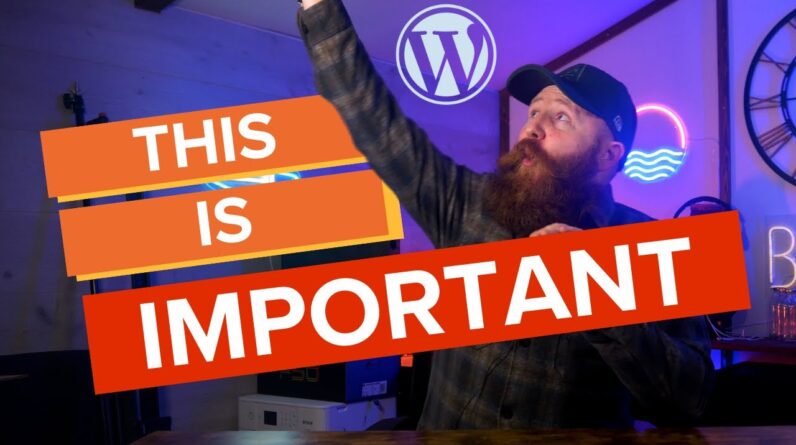aaa
Are you wanting to add a milestone countdown in WordPress? Countdown timers help bring attention to important achievements, anniversaries, upcoming events, and more. In this video, we’ll show you a few easy ways to add a countdown timer in WordPress.
–Links–
►partner affiliate link – https://optinmonster.com/
►written tutorial – https://www.wpbeginner.com/plugins/how-to-add-a-milestone-countdown-widget-in-wordpress/
–Top Resources–
Use Promo Code WPBVIP
►Best WordPress Contact Form Plugin https://wpforms.com/wpbeginner
►Best WordPress Analytics Plugin https://www.monsterinsights.com/
►Best Lead Generation Plugin https://optinmonster.com/
►Best WordPress SEO Plugin https://aioseo.com/
►Best Landing Page Builder for WordPress https://www.seedprod.com/
►Best WordPress Giveaway Plugin https://rafflepress.com/
–Related Videos–
►WordPress Tutorial – How to Make a WordPress Website for Beginners https://www.youtube.com/watch?v=DvbFBxKcORA
►WordPress Gutenberg Tutorial: How to Easily Work With the Block Editor https://www.youtube.com/watch?v=JjfrzGeB5_g
►What is SEO and How Does it Work? https://www.youtube.com/watch?v=JjfrzGeB5_g
►How to Install a WordPress Theme https://www.youtube.com/watch?v=ZIPQRQLAz90
For the first method in this guide, we will be using the Countdown Timer Ultimate plugin found here:
Once installed and activated you can go to Countdown Timer, Add Timer to set up your timer’s options. Set a name, when the timer should expire, and customize the display to how you want the timer styled. Save your changes and you should now be able to get a shortcode from your Countdown timer area that you can place in a shortcode block or a widget depending on your preference.
For the second option, we are using OptinMonster to create the timer, you can find OptinMonster here:
For those using OptinMonster, we will create a new optin, for this example, we are using the popup style and limiting to a Time Sensitive design. Assign the optin to the site you’re wanting and customize the optin, the style chosen should have automatically added a timer for you. Don’t forget to install and activate the OptinMonster plugin to have it display on your WordPress site.
For the last method, we will be using SeedProd found here:
The site will give you a zip file to install under Plugins, Add New, and click Upload at the top of the page. Activate the plugin and add your license key for the plugin to begin working with it under Settings, Coming Soon Pro. You will be given the option to customize the page as well as decide if you want it to be visible or not.
If you liked this video, then please Like and consider subscribing to our channel here for more WordPress videos.
https://www.youtube.com/subscription_center?add_user=wpbeginner
Feel free to take a look at the written version of this tutorial here:
https://www.wpbeginner.com/plugins/how-to-add-a-milestone-countdown-widget-in-wordpress/
Check us out on Facebook
https://www.facebook.com/wpbeginner
Follow us on Twitter
Tweets by wpbeginner
00:00 Intro
00:40 Add a countdown timer using Countdown Timer Ultimate plugin
03:15 How to add a countdown timer to your WordPress website using OptinMonster
06:38 How to use SeedProd to add a countdown timer to your website
Check out our website for more WordPress Tutorials
https://www.wpbeginner.com
#WordPress #WordPressTutorial #WPBeginner
bbb
source