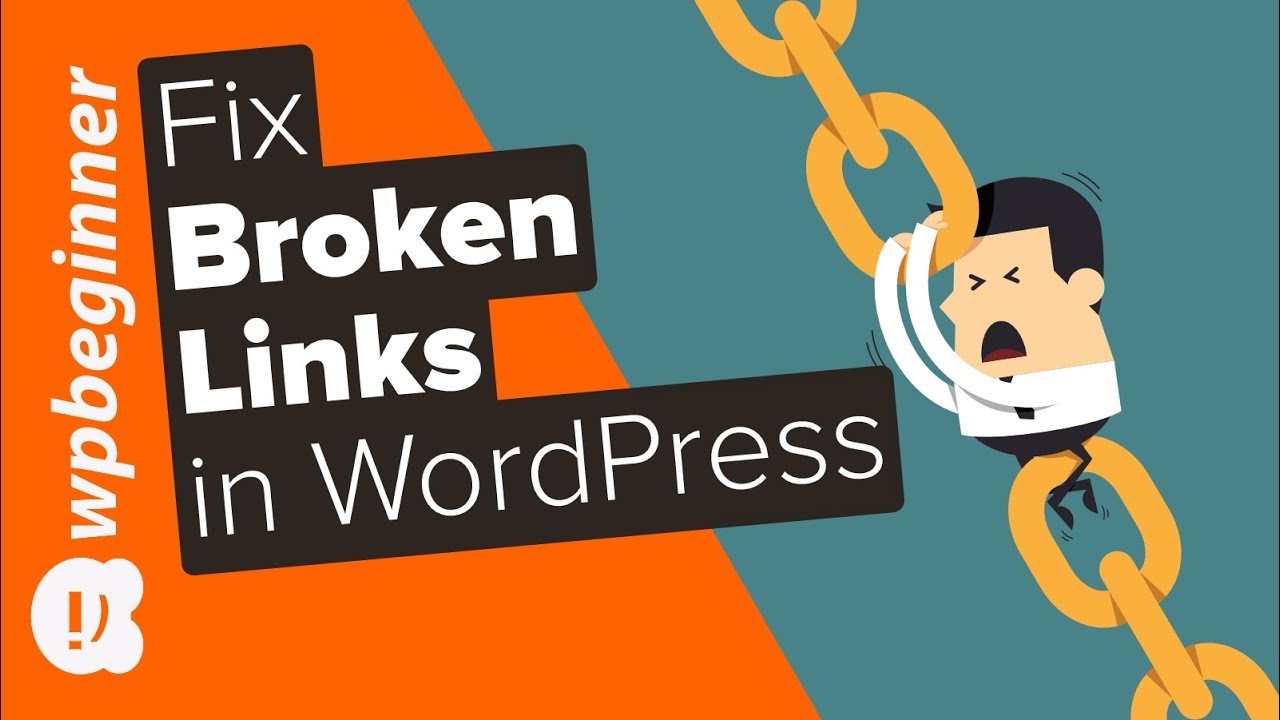New video: https://www.youtube.com/watch?v=uIVUvJ9qqn8
Trying to fix 404 errors on your WordPress site? Broken links are annoying for your site visitors and can ruin the experience of your site but are difficult to notice when they happen. We’ve helped thousands of users fix these links and in this video, we will show you how to fix broken links in WordPress with the Broken Link Checker plugin.
For this video we will be using the Broken Link Checker plugin found here:
Install and activate the plugin then visit the Settings area where you will find a new Link Checker section. The plugin will automatically check your site in the background for any broken links and add them to a link on this page.
Once the search is done you will be able to click the link for a full listing with multiple options on how to handle the link. If you don’t see the link you can also go under your tools and there will be a new Broken Links item.
You can edit the URL, remove the link, tell the plugin it is not broken, dismiss the notice or tell the plugin to check the link again if you are not seeing the 404. If you hover over the post/page title you will also have the option to edit, trash, or view it. When you edit where the link is located you will need to manually find it in your content.
Text version of this tutorial
https://www.wpbeginner.com/plugins/how-to-fix-broken-links-in-wordpress-with-broken-link-checker/
If you liked this video, then please Like and consider subscribing to our channel here for more WordPress videos.
https://www.youtube.com/subscription_center?add_user=wpbeginner
Check us out on Facebook
https://www.facebook.com/wpbeginner
Follow us on Twitter
Tweets by wpbeginner
Check out our website for more WordPress Tutorials
http://www.wpbeginner.com
#WordPress #WordPressTutorial #WPBeginner
source