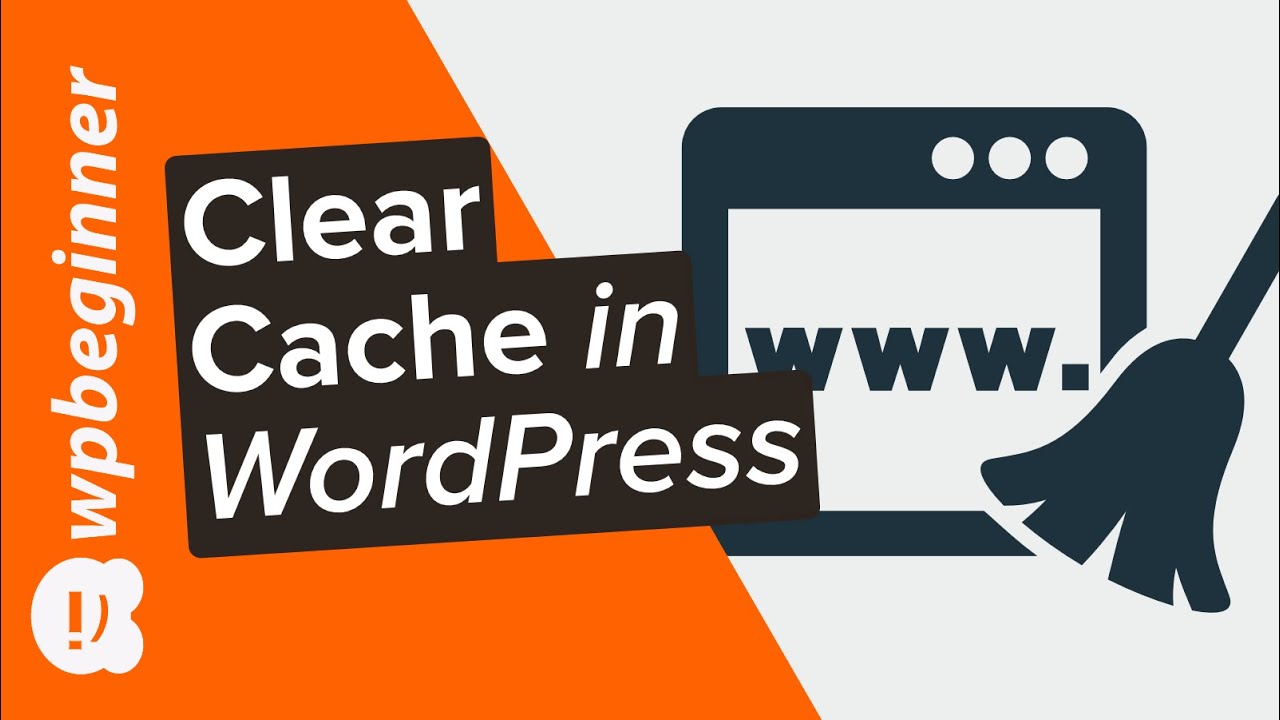Have you been told to clear your cache and you’re unsure what steps are involved in doing this? Your web browser, hosting, and caching plugins can each add a layer of caching to your site which can make it difficult to know which to clear. In this video, we’ll show you how to properly clear your cache in WordPress.
This video brought to you by WPForms, the most beginner friendly WordPress form plugin, take a look at their site here:
=================================
https://wpforms.com/wpbeginner
=================================
Use Promo Code WPBVIP
►Best WordPress Contact Form Plugin https://wpforms.com/wpbeginner
►Best WordPress Analytics Plugin https://www.monsterinsights.com/
►Best Lead Generation Plugin https://optinmonster.com/
►Best WordPress SEO Plugin https://aioseo.com/
►Best Landing Page Builder for WordPress https://www.seedprod.com/
►Best WordPress Giveaway Plugin https://rafflepress.com/
–Related Videos–
►WordPress Tutorial – How to Make a WordPress Website for Beginners https://www.youtube.com/watch?v=DvbFBxKcORA
►WordPress Gutenberg Tutorial: How to Easily Work With the Block Editor https://www.youtube.com/watch?v=JjfrzGeB5_g
►What is SEO and How Does it Work? https://www.youtube.com/watch?v=JjfrzGeB5_g
►How to Install a WordPress Theme https://www.youtube.com/watch?v=ZIPQRQLAz90
To start, we will clear the browser cache and for Chrome, you would do so in the menu under the More tools, “Clear browsing data…” section. We want to ensure we remove the cookies and the cached image files to remove all files that would be associated with sites online. For other major browsers you would want to take a look at our written guide here:
https://www.wpbeginner.com/beginners-guide/how-to-clear-your-browser-cache-in-all-major-browsers-fast-way/
After your browser cache is cleared you would want to go through the plugin cache and depending on the plugin there are a few different locations to clear this. Below are a few methods for different plugins.
WP Rocket: Go under Settings, WP Rocket and click the clear cache button in the Quick Actions section.
WP Super Cache: Go under Settings, WP Super Cache, scroll down and click the Delete Cache button, and you will use the Delete Expired button.
W3 Total Cache: Go under Performance, Dashboard, and click the button labeled “empty call caches”.
For your hosting provider’s cache, it would depend on your hosting provider as each has its own locations for clearing it, for some of the popular ones we’ve listed the methods below.
WPEngine should have a section in your wp-admin area that you can visit and click the button labeled “Purge All Caches”.
Bluehost has a plugin that is added to your admin area which should give the option in the top bar in your admin area under Caching to click Purge All.
SiteGround also has a plugin called SG Cache which has an area in the top bar for you to click Purge SG Cache or you can go to the SG Optimizer area in the left-hand menu and click Purge cache in there.
If you’re using Sucuri, they have a firewall with caching that you can clear under Sucuri Security, Firewall(WAF), then go under their Clear Cache tab for clearing the cache from the firewall.
If you liked this video, then please Like and consider subscribing to our channel here for more WordPress videos.
https://www.youtube.com/subscription_center?add_user=wpbeginner
Feel free to take a look at the written version of this tutorial here:
https://www.wpbeginner.com/beginners-guide/how-to-clear-your-cache-in-wordpress/
Check us out on Facebook
https://www.facebook.com/wpbeginner
Follow us on Twitter
Tweets by wpbeginner
Check out our website for more WordPress Tutorials
http://www.wpbeginner.com
#WordPress #WordPressTutorial #WPBeginner
source