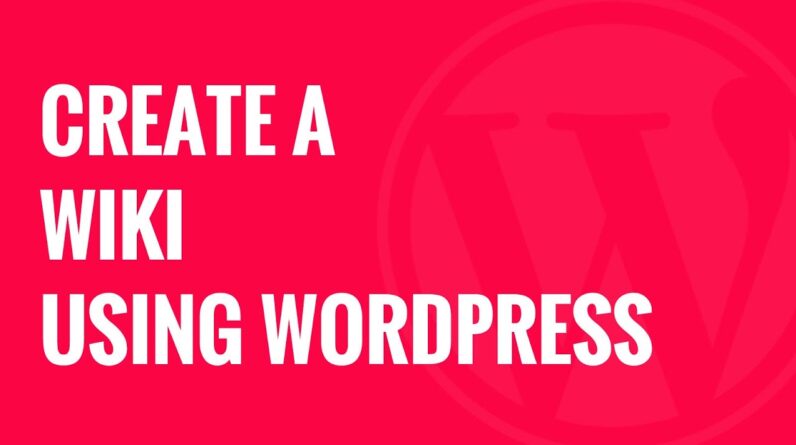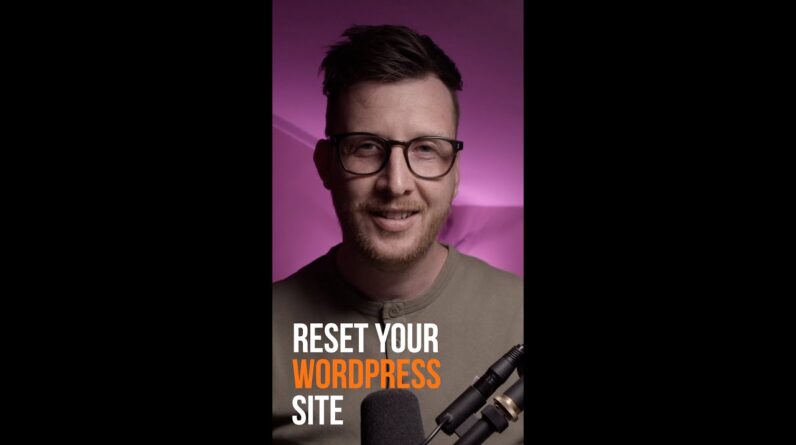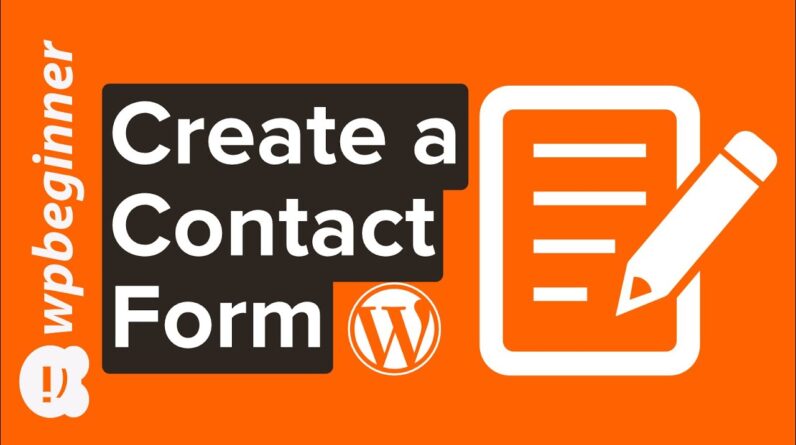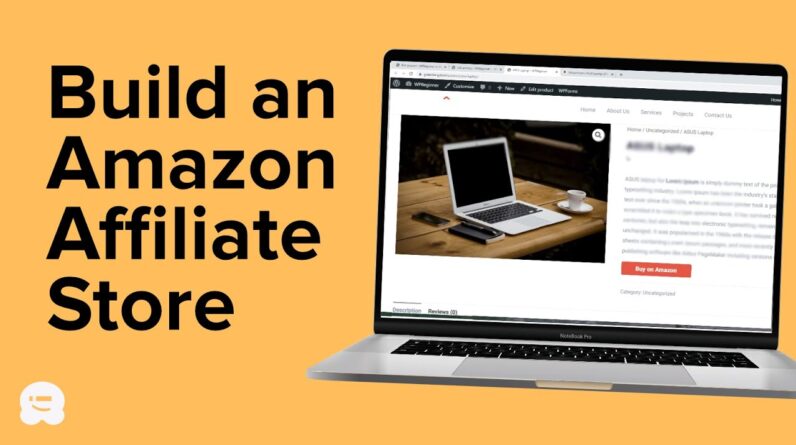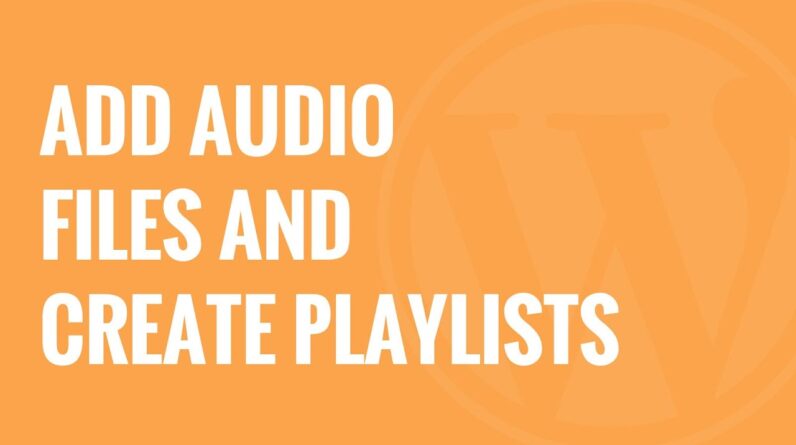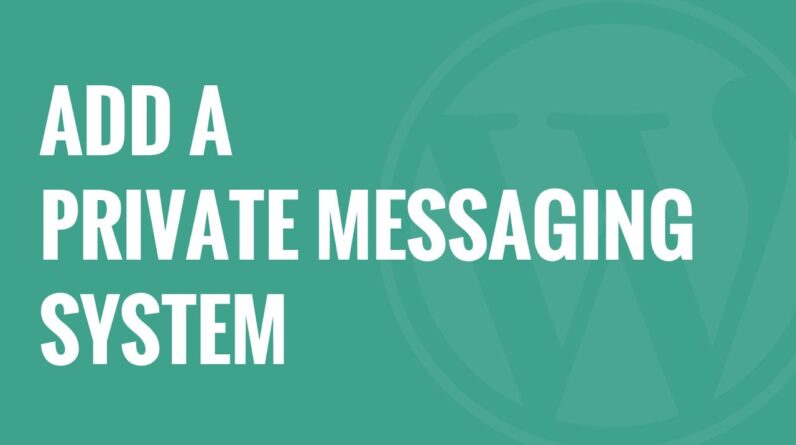aaa
Do you want to add a search bar to your WordPress navigation menu? By default WordPress lets you add a search section to your sidebar, footer, and other widget-ready areas. However, there is a preference for some to have the search option in their menu. In this video, we will show you how to add a search bar to your WordPress menu.
Use Promo Code WPBVIP
►Best WordPress Contact Form Plugin https://wpforms.com/wpbeginner
►Best WordPress Analytics Plugin https://www.monsterinsights.com/
►Best Lead Generation Plugin https://optinmonster.com/
►Best WordPress SEO Plugin https://aioseo.com/
►Best Landing Page Builder for WordPress https://www.seedprod.com/
►Best WordPress Giveaway Plugin https://rafflepress.com/
–Related Videos–
►WordPress Tutorial – How to Make a WordPress Website for Beginners https://www.youtube.com/watch?v=DvbFBxKcORA
►WordPress Gutenberg Tutorial: How to Easily Work With the Block Editor https://www.youtube.com/watch?v=JjfrzGeB5_g
►What is SEO and How Does it Work? https://www.youtube.com/watch?v=JjfrzGeB5_g
►How to Install a WordPress Theme https://www.youtube.com/watch?v=ZIPQRQLAz90
You would first want to check in your theme options area if your theme has one or under Appearance, Customize. If your theme already has this option it would likely already be styled for your theme. If not, you would want to install and activate the Ivory Search plugin found here:
Timestamps
0:00 Intro
0:17 How to add a search bar to the header widget
0:30 Add search using theme customizer
1:09 How to add search to menu area using a plugin called Ivory Search
With it installed and activated, you would want to go to the Ivory Search section added to your admin area. Under Search Forms you can modify what is included in the search should you want to hide certain pages. The plugin even allows you to go under options to change how many posts are on the results page.
Once you’ve set up the search options you can go to Ivory Search, Settings to enable the search option where you would like it. when going under Select menu it should show you the menu options available to your specific theme.
If you liked this video, then please Like and consider subscribing to our channel here for more WordPress videos.
https://www.youtube.com/subscription_center?add_user=wpbeginner
Feel free to take a look at the written version of this tutorial here:
https://www.wpbeginner.com/plugins/how-to-add-a-search-bar-to-wordpress-menu-step-by-step/
Check us out on Facebook
https://www.facebook.com/wpbeginner
Follow us on Twitter
Tweets by wpbeginner
Check out our website for more WordPress Tutorials
http://www.wpbeginner.com
#WordPress #WordPressTutorial #WPBeginner
bbb
source