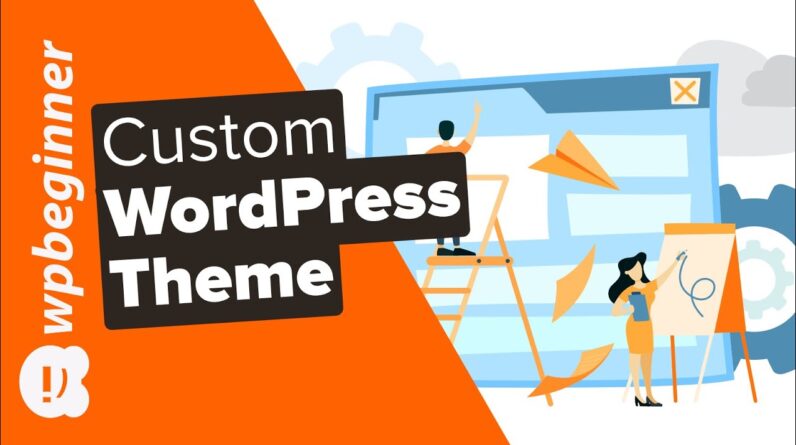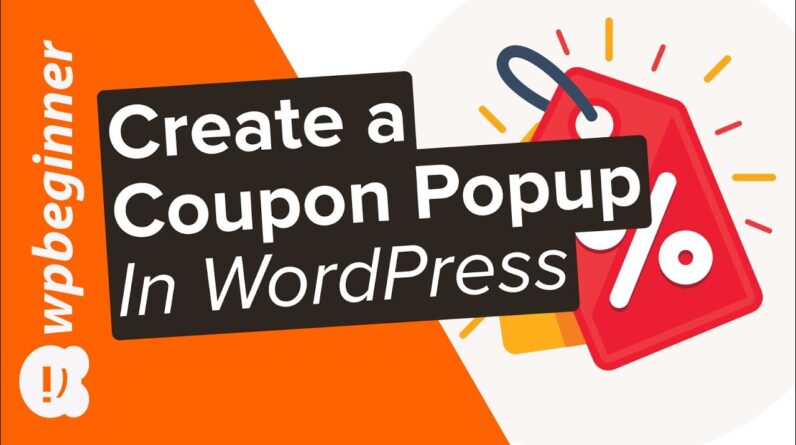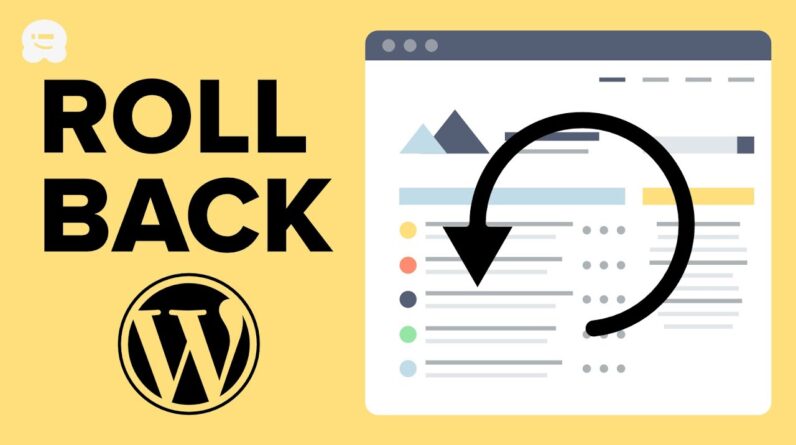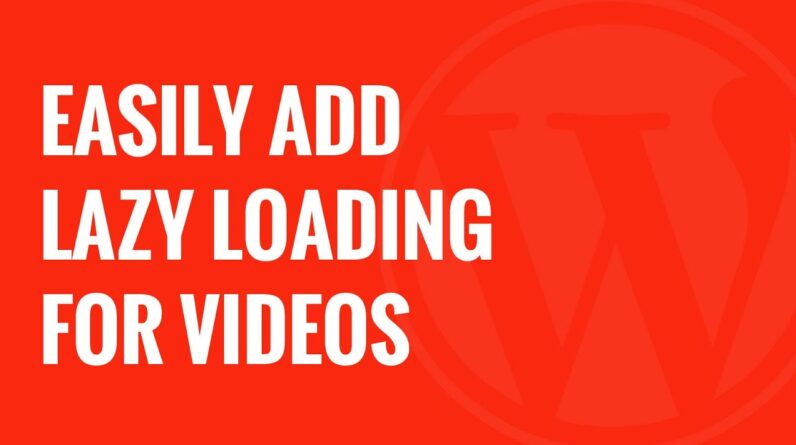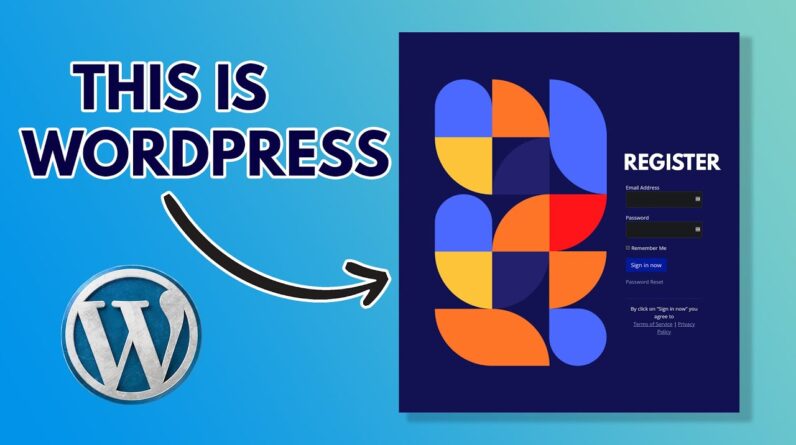aaa
Do you know that WordPress allows you to schedule your posts to be published later? This is an incredibly useful feature that not everyone knows about in WordPress. In this video, we will show you how to use WordPress scheduled posts.
This video is sponsored by MonsterInsights, a powerful plugin to help you use your analytics information to the fullest, take a look at MonsterInsights here:
=================================
https://www.monsterinsights.com/
=================================
For our discount, use our code: WPBVIP
Once you have a post that you’re ready to schedule to go live on your site, you will want to go into the document settings for the post, and under Status & visibility, we would want to click the word Immediately next to Publish.
This will bring up a small calendar where you can customize when you would like the post to go live or you can set the date to the past to have it show as published at a previous date. If you have an SEO plugin or similar you may have a notification that you are scheduling the post instead of publishing it as well.
Should you be using the classic editor, in the top-right of a post there should be a similar interface where you can edit Immediately to the date of your preference.
If your posts are not going live when you plan them to then don’t forget to check under Settings, General as that is where you set the time zone that your site is using.
Lastly, if you prefer you can save as a draft to unschedule the post so you can set it to go live once you are ready.
If you liked this video, then please Like and consider subscribing to our channel here for more WordPress videos.
https://www.youtube.com/subscription_center?add_user=wpbeginner
Feel free to take a look at the written version of this tutorial here:
https://www.wpbeginner.com/beginners-guide/schedule-your-posts-in-wordpress/
Join our group on Facebook
https://www.facebook.com/groups/wpbeginner
Follow us on Twitter
Tweets by wpbeginner
Check out our website for more WordPress Tutorials
http://www.wpbeginner.com
#WordPress #WordPressTutorial #WPBeginner
bbb
source