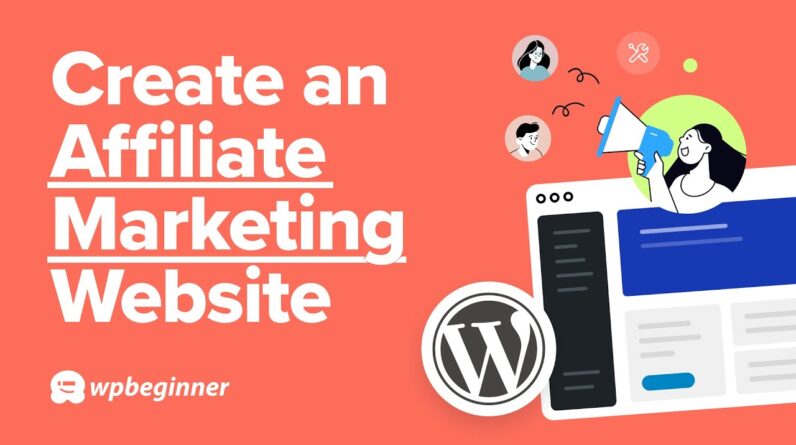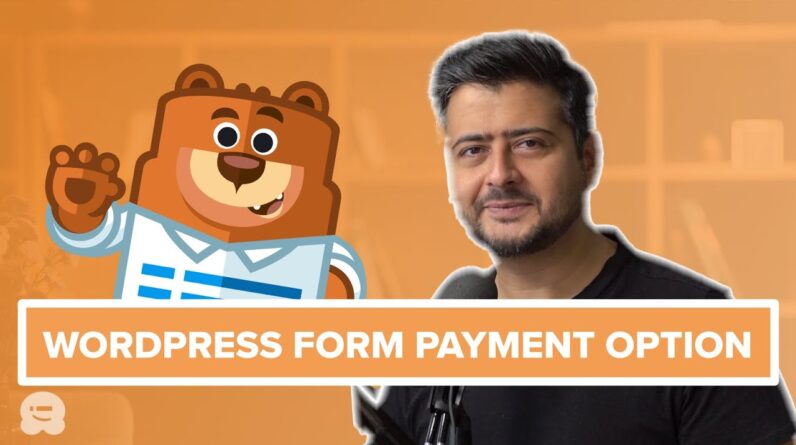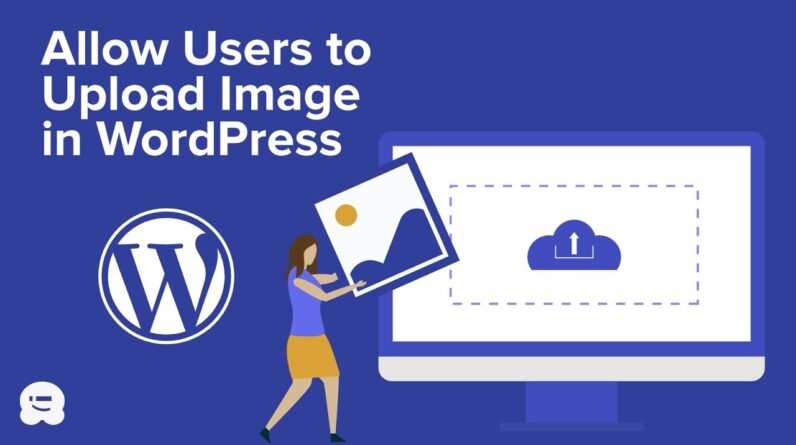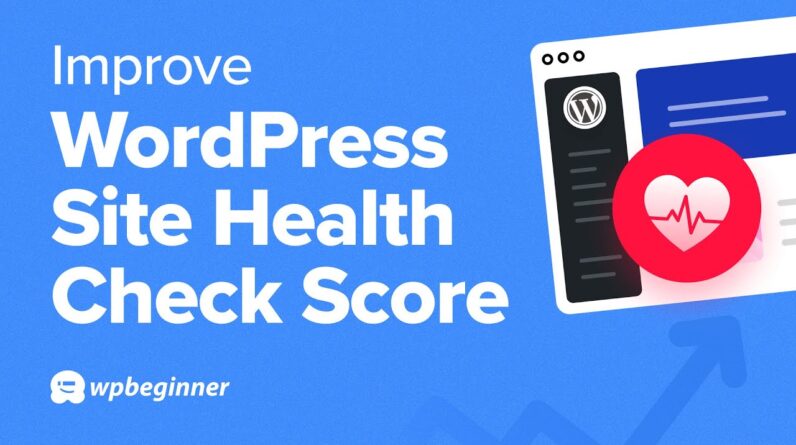aaa
If you’ve heard of FOMO (Fear of Missing Out) or social proof then you may have wondered how to include them on your site. FOMO is a psychology principle to create anticipation and excitement for a product to help customers make a buying decision faster. In this video, we’ll show you how to properly use FOMO on your WordPress site to increase conversions.
–Links–
►partner affiliate link https://smashballoon.com/
►written tutorial https://www.wpbeginner.com/wp-tutorials/how-to-use-fomo-on-your-wordpress-site-to-increase-conversions/
–Top Resources–
Use Promo Code WPBVIP
►Best WordPress Contact Form Plugin https://wpforms.com/wpbeginner
►Best WordPress Analytics Plugin https://www.monsterinsights.com/
►Best Lead Generation Plugin https://optinmonster.com/
►Best WordPress SEO Plugin https://aioseo.com/
►Best Landing Page Builder for WordPress https://www.seedprod.com/
►Best WordPress Giveaway Plugin https://rafflepress.com/
–Related Videos–
►WordPress Tutorial – How to Make a WordPress Website for Beginners https://www.youtube.com/watch?v=DvbFBxKcORA
►WordPress Gutenberg Tutorial: How to Easily Work With the Block Editor https://www.youtube.com/watch?v=JjfrzGeB5_g
►What is SEO and How Does it Work? https://www.youtube.com/watch?v=JjfrzGeB5_g
►How to Install a WordPress Theme https://www.youtube.com/watch?v=ZIPQRQLAz90
For this tutorial we will be using the TrustPulse plugin found here:
FOMO & Social Proof Notifications by TrustPulse – Best WordPress FOMO Plugin
With the plugin installed and activated, there will be a TrustPulse section in your admin area that when you visit we will need to click the Get Started for Free or connect your existing account if you have a TrustPulse account already. There is a free plan for up to 500 sessions a month that includes a 14day free trial period.
Create your account, add a new site to the TrustPulse site, and in your dashboard create a new campaign to use. You will be able to select any of the sites you have connected to TrustPulse and your type of campaign depending on your preference.
You can select the language, how to refer to your visitors, the message text for your content, as well as where the link should go to for users clicking the notification. This is only a few of the different customization options depending on how you want your social proof to appear to your visitors. There is even the option to track different user activity for those interacting with these messages.
For a second option, you can take a look at OptinMonster here:
For OptinMonster we will be using their Floating Bar optin to bring attention to your users. Name the campaign and select the site you would like it to appear on and you will be brought to the OptinMonster customization area to rework the campaign to match the design, location, timing, interaction method, and text you want for your site to make it work for you.
Connect your OptinMonster account to the OptinMonster plugin with your API key to have your campaigns selectable in your admin area. Choose to go live with the campaign you’re wanting and it will start to appear on your site. We recommend only using one at a time to prevent conflicts and user confusion.
If you liked this video, then please Like and consider subscribing to our channel here for more WordPress videos.
https://www.youtube.com/subscription_center?add_user=wpbeginner
Feel free to take a look at the written version of this tutorial here:
https://www.wpbeginner.com/wp-tutorials/how-to-use-fomo-on-your-wordpress-site-to-increase-conversions/
Check us out on Facebook
https://www.facebook.com/wpbeginner
Follow us on Twitter
Tweets by wpbeginner
Check out our website for more WordPress Tutorials
http://www.wpbeginner.com
#WordPress #WordPressTutorial #WPBeginner
bbb
source