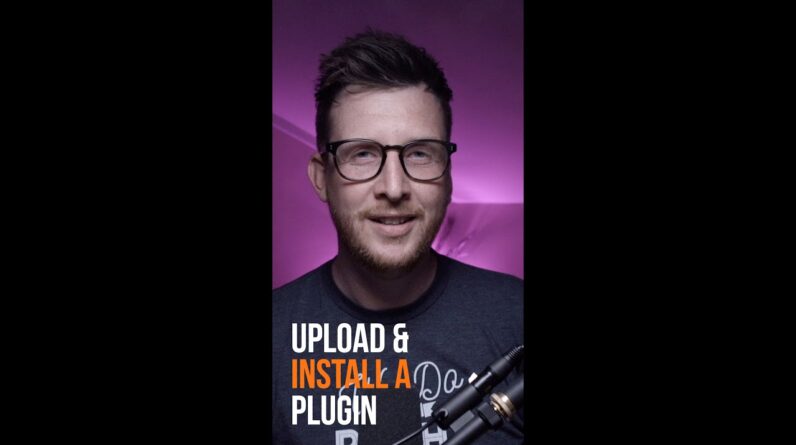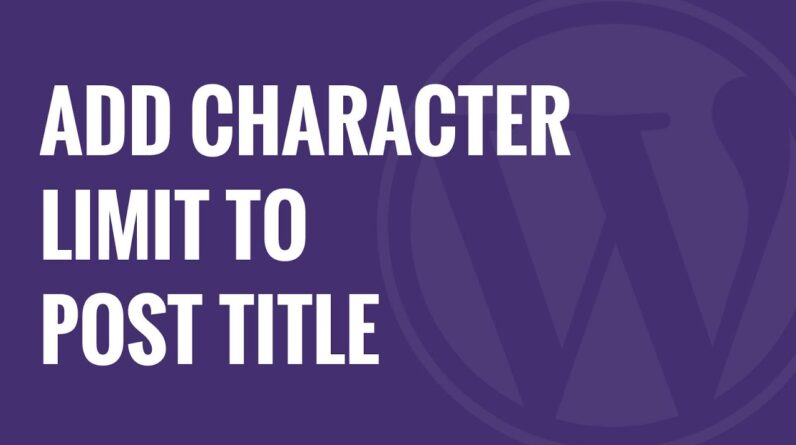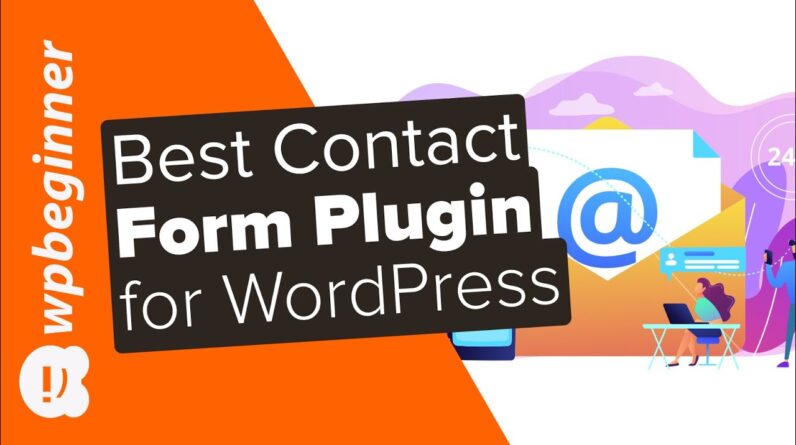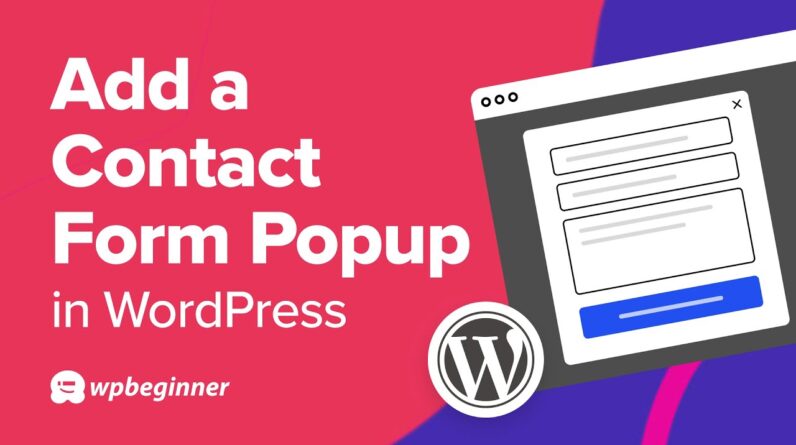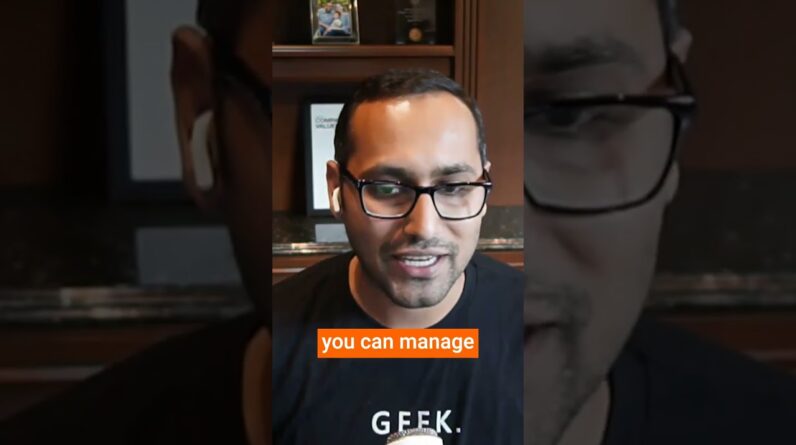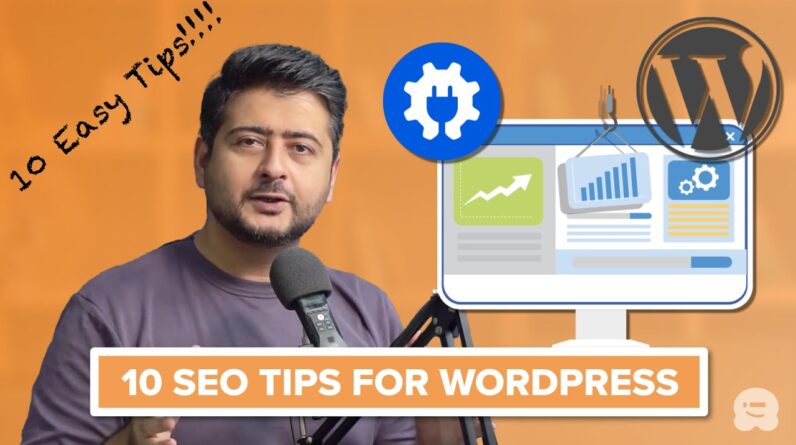aaa
Are you looking to display before and after photos on your site? These before and after photos can help give a side by side comparison of two identical images in an appealing way. In this video, we will show you how to easily show a before and after photo in WordPress.
–Links–
►partner affiliate link trustpulse.com
►written tutorial www.wpbeginner.com/plugins/how-to-show-before-and-after-photo-in-wordpress/
–Top Resources–
Use Promo Code WPBVIP
►Best WordPress Contact Form Plugin https://wpforms.com/wpbeginner
►Best WordPress Analytics Plugin https://www.monsterinsights.com/
►Best Lead Generation Plugin https://optinmonster.com/
►Best WordPress SEO Plugin https://aioseo.com/
►Best Landing Page Builder for WordPress https://www.seedprod.com/
►Best WordPress Giveaway Plugin https://rafflepress.com/
–Related Videos–
►WordPress Tutorial – How to Make a WordPress Website for Beginners https://www.youtube.com/watch?v=DvbFBxKcORA
►WordPress Gutenberg Tutorial: How to Easily Work With the Block Editor https://www.youtube.com/watch?v=JjfrzGeB5_g
►What is SEO and How Does it Work? https://www.youtube.com/watch?v=JjfrzGeB5_g
►How to Install a WordPress Theme https://www.youtube.com/watch?v=ZIPQRQLAz90
For this tutorial we will be using the plugin ‘Twenty20 Image Before-After’ found here:
With the plugin installed and activated you can now add or edit any of your WordPress posts or pages and see a button titled ‘Add Twenty20’ above the text editor. Put your text cursor where you want the image to be inserted then click the ‘Add Twenty20’ button to select the two images you want side by side.
The first image you select will be on the left while the second will be on the right. With the images selected click the insert button in the bottom right to insert it into your post/page. It will bring up a new popup for choosing the text above the images, the width of the slider, and other options to customize it.
There is also the option to add a widget under Appearance, Widgets where you can add the Twenty20 widget to your sidebar. The options for the widget should be the same as the ones for an insert into a post or page.
Now when you visit where the comparison is located you will see the image with a slider handle in the middle that you or your users can move it to see the comparison.
Text version of this tutorial
https://www.wpbeginner.com/plugins/how-to-show-before-and-after-photo-in-wordpress/
If you liked this video, then please Like and consider subscribing to our channel here for more WordPress videos.
https://www.youtube.com/subscription_center?add_user=wpbeginner
Check us out on Facebook
https://www.facebook.com/wpbeginner
Follow us on Twitter
Tweets by wpbeginner
Check out our website for more WordPress Tutorials
http://www.wpbeginner.com
#WordPress #WordPressTutorial #WPBeginner
bbb
source